Today, I was at a CCIM class, covering CCIMRedex and STDBOnline (good class). In the class, the instructor was covering some side-subjects and mentioned Dropbox, a service that lets you store files online (in the CLOUD is the techy term) and also keep files synced with your computer.
Well, I admit to being a Microsoft “fanboy” (for some very good reasons). So, I mentioned you can do most of this with Microsoft Live tools, including Skydrive and Live Mesh. I told some folks I would do a quick write up and send to the group… so here goes:
First, how can you use these services:
I use Skydrive for sharing files with clients. I can create a Shared folder for each client and keep files posted there for them… copies of contracts, flyers, copies of emails, scanned files, marketing materials…. you name it.
I also use it now to allow me access to files from multipel computers. I’ve simply started working on files from there and stopped using USB drives, etc. It also allows me to open files on my iPad (OK, I’m a traitor!) and open them in the Apps there (unfortunately, Office Web Apps doesn’t work on my iPad. Not sure if its a Safari or iPad issue).
Another way to use SkyDrive is to share files to the public. I teach some classes for new investors and share the PowerPoint files out for students and anyone else who wants to review them. You can even get a link for embedding the slideshow on your page. I’ve also created a Rental Cash Flow analysis spreadsheet that I wrote a blog post about, and its there also.
What is SkyDrive?
Skydrive… here is the link to a description of Skydrive http://explore.live.com/windows-live-skydrive-about-faq
Basically, Skydrive is an online file storage system… a lot like Dropbox. One advantage is that its free version allows you to store up to 25 GB instead of Dropbox’s 2 GB. The disadvantage is that there is no option for larger than 25 GB, even a paid one.
How do you start?
I recommend starting an Office.Live account… that gets you the ability to work on Office documents on the web + storing files on sky drive.
- Go to http://office.live.com and either Sign Up or Sign In. (If you have not signed up for Live account before, you can sign up using an existing email… no reason to have a @live.com account.
- If you choose Sign up and don’t want a hotmail or live email ID select “Or use your own address” under the Create your Windows Live ID.)
- Review and accept the Service agreement (if you don’t agree, you don’t sign up).
- Verify your account when the email comes
- Sign in
To upload files to Skydrive
- Click on the Windows Live logo in the upper left-hand corner, and click on Skydrive

- To create a folder you can share with clients, click Add and then new Folder

- To share the folder with your client, click on Change next to “Share with” under the folder’s name.

- You can select groups of folks to share the folder with, including everyone, or select individuals, or simply type in the client’s email address. And then click Next.

Your client will need to sign up for Live, also, by the way. - At this point, you can add files. So, click on Add files.
 At that point, you can drag and drop files into the window. You can also drop pictures. Click “Continue” and you are done.
At that point, you can drag and drop files into the window. You can also drop pictures. Click “Continue” and you are done.
- The last thing you will need to do is email a link to your client. It does not get emailed as soon as you share it. Click on Share and then Get a link to cut and paste the link or Send a link to open an email directly.

Using Live Mesh
So, along with SkyDrive you can use Live Mesh to keep files in sync between multiple computers, using an online folder. It will also let you remotely control your home computer (or another computer).
To use Live Mesh, you must be running Windows Vista or Windows 7.
- Install Windows Live Essentials from http://explore.live.com/windows-live-essentials
- From the Program menu, select Windows Live and click on Live Mesh
- Follow the instructions.
- Install Live Mesh on all the computers you want to sync.
- Your Live Mesh sync folder is not the same as your SkyDrive folder, but you can get to it from SkyDrive
For details on syncing between computers and even syncing your Office settings between computers check the Live Mesh website at http://explore.live.com/windows-live-mesh
And here is an article comparing the various services…. http://www.labnol.org/internet/compare-windows-live-sync-mesh-and-skydrive/6166/ (note that Live Sync is no longer available, all the functionality is now in Mesh)
What’s my opinion on Live Mesh vs simply Skydrive?
I see no reason to not just keep a lot of the Office files you work on solely on Skydrive… you can open them and edit them from there from any computer. No need to Sync, since the files live on the web.
Sync’ing is good for files from other programs or that are too large for Skydrive… or for folders iwth files that change often… pictures, music, etc.
I’m still learning and experimenting. I encourage you to do the same.
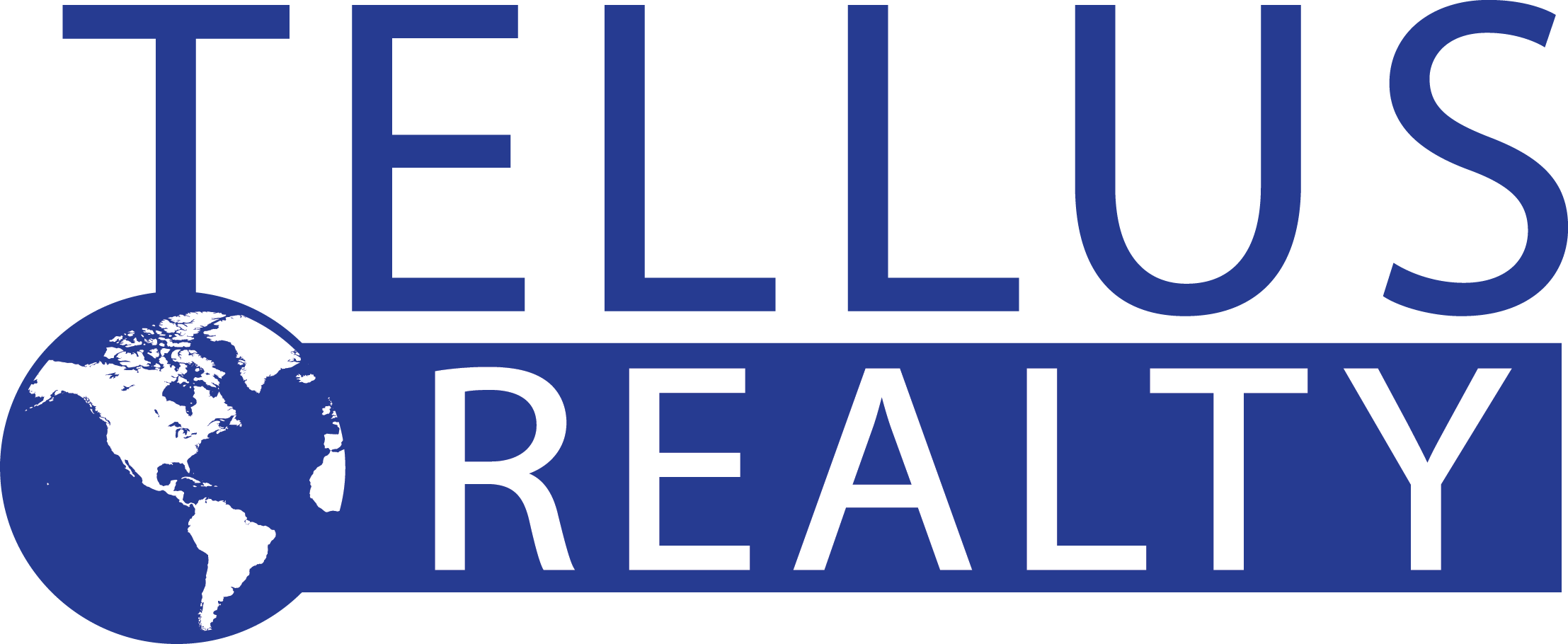
Leave a Reply